Opencart3
In this section we will explain the steps needed to connect your account to Opencart3.
Information
Summary | |
|---|---|
Available payment methods | All (online & offline) |
Name | |
Download location | |
Refunds | Only via My.Pay |
Instore | No |
Payment filters | Min/max amount | country | B2B/B2C |
New payment options | Updates are required for the logo only. All new payment methods are automatically available. |
Requirements | OpenCart 3 or higher |
Set-up
Installation
- Download the latest release from GitHub
- Unzip the file
- Upload the unzipped files to the webroot of your server
Configuration
Now you have installed the plugin, we can connect it to your Pay. account to start accepting payments. Here we show you how. Have your credentials ready.
- In the OpenCart backend, go to Extensions > Extensions > Payments (extension type)
- Navigate to the payment method you would like to:
- Install: click the green + symbol next to it
- Edit: click the pencil symbol next to it
- In the Edit screen, fill in your:
- API-token (a3e314ee...)
- Service-ID (SL-xxxx-xxxx) NB: If you have filled in this information for one payment method, the other ones will automatically use the same credentials.
- Select Save changes in the top right hand corner
- Repeat the above steps for each payment method you would like to add
Updating
Updating the plugin works the same as the installation. Download the latest zip file from GitHub, unzip the files and add these to the webroot of your server.
You have now successfully connected your Pay. account to OpenCart3.
Releases
Features
iDEAL Fast Checkout
In order to use iDEAL Fast Checkout, please install the latest version of our plugin.
This feature can show a Fast Checkout button for iDEAL on the cart page, mini cart and product page.
To activate this:
-
Go to Extensions > Payments > Pay. - iDEAL > Edit*

-
Enable Display fast checkout button by selecting On in the dropdown.
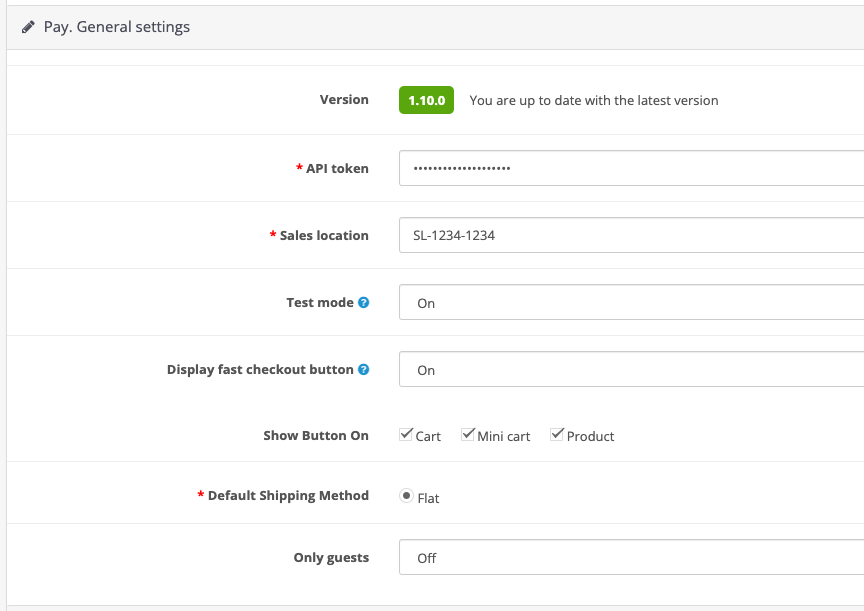
- Show button on Select where you want the button to be visible by ticking the required boxes. In our example above, the button will be shown on all 3 pages (cart, mini cart and product page).
- Default Shipping Method This feature can only be used in combination with a flat rate shipping fee.
- Only guests Select whether you want this option to be available for guests only.
-
Save your changes by selecting Save in the top right corner
Multicore
To limit the impact of a Single Point of Failure (SPOF), we make it possible to use multiple cores in our OpenCart3 plugin. We will explain here how:
- In your OpenCart3 admin, go to Extensions > Extensions > Payments
- Select Edit payment method (this can be any Pay. payment method)
- You will see Failover gateway
- We will communicate available URL's via our Status Page and/or directly from our Support colleagues.
- Click the Save button in the top right hand corner to save your changes
The idea behind the multicore is that your transaction processing is never interrupted. The multicore is, therefor, available for the endpoints transaction::start and transaction::info/status only. Non-essential processes (like the getService, refunds etc.) can continue once any disruptions have cleared.
FAQ
Can I change the payment method title myself?
Yes, you can. Just change the label via the Edit page. The label you enter here for your payment method, is how it will be displayed in the checkout.

Updated 2 months ago