MplusKASSA
In this section we will explain the steps needed to connect your MplusKASSA POS to a card terminal and/or QR
Information
Summary | |
|---|---|
Available payment methods | Online payment methods (QR) + instore (including card refunds) |
Name | |
Download location | No installation required, based on webhooks |
Refunds | QR payments can be refunded via My.pay |
Requirements | Webhooks module |
Set-up
Installation & configuration
We have developed so called middleware to connect your Pay. account to MplusKASSA. This way, you do not have to install any external software.
There are 3 steps to this integration:
Step 1: connect the accountsSend an email to [email protected] with the following information:
Subject: MplusKASSA
AT-code: [AT-code of the Pay. account you would like to connect]
SL-code: [sales location in Pay. where the monies should go]
TH-code: [ID of your card terminal optional]
Secret token: [secret token of your MplusKASSA]
Branch number: [Branch (filiaal) number in the MplusKASSA that will be starting the transaction]
Workstation number: [Workstation (werkplek) number of the MplusKASSA that will be starting the transaction]
Do not continue to step 2, until you have received a subscription ID from Pay.
Where do I find this information?
The first 3 you will find in My.pay under Settings > Sales location. The TH-code you will find under Settings > Card terminals.
The other 3 you will find in your POS.
For the secret token go to Beheer > Instellingen > Webhooks

The branch and workstation number can be found in multiple places, like:
Main menu at the top
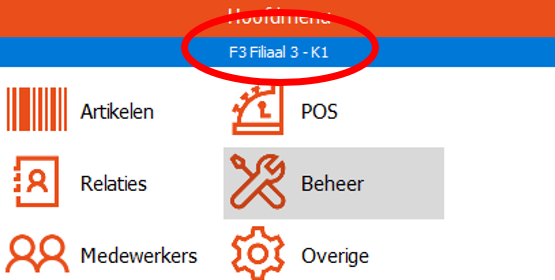
In the till system, top right

Go to Beheer > Instellingen > Webhooks and enter the following:
- Subscription ID: enter the subscription ID exactly as received from Pay.
- Endpoint: https://connector-q.pay.nl/mpluskassa/webhooks
Example
Your settings should now look like this:
Subscription ID: as received from Pay.
Secret token: the same token you shared with Pay. in step 1
Endpoint: entered as per step 2
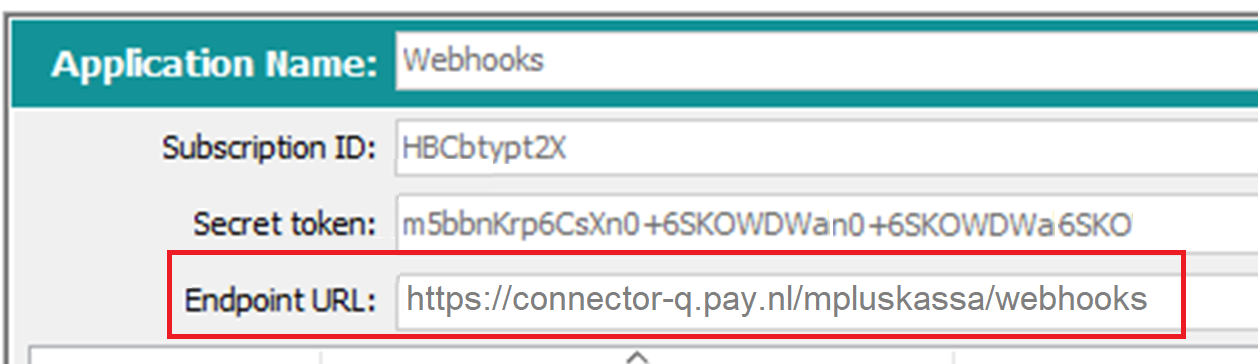
The buttons can be added to the checkout screen or as shortcuts. In this example, we will add them as buttons on the checkout screen.
- Go to Beheer > Financieel > Betaalwijzen
- Add payment method:
- For PIN > payment method ID: K_PAY_PIN
Description: PAY. PIN - For QR > payment method ID: K_PAY_QR
Description: PAY. QR
To use the QR option, the letters QR have to be included in the payment method ID as our application filters on this ID whether to start an instore transaction or a QR transaction
- For PIN > payment method ID: K_PAY_PIN
- Activate the payment method for the relevant tills by ticking the right boxes
- Activate the following webhook events specifically for Pay:
a. cancelExternalPayment (betaalwijze: PAY. PIN en/of PAY. QR)
b. pollExternalPayment (blocking/polling. Betaalwijze: PAY. PIN en/of PAY. QR)
c. requestCancelExternalPayment (blocking. Betaalwijze: PAY. PIN en/of PAY. QR)
d. startExternalPayment (blocking. Betaalwijze: PAY. PIN en/of PAY. QR) - The following settings are general settings, but our application does use them in the payment flow:
e. cancelPayment (blocking)
f. completeSession (blocking)
g. startPayment (blocking)
h. startSession (blocking)
More information
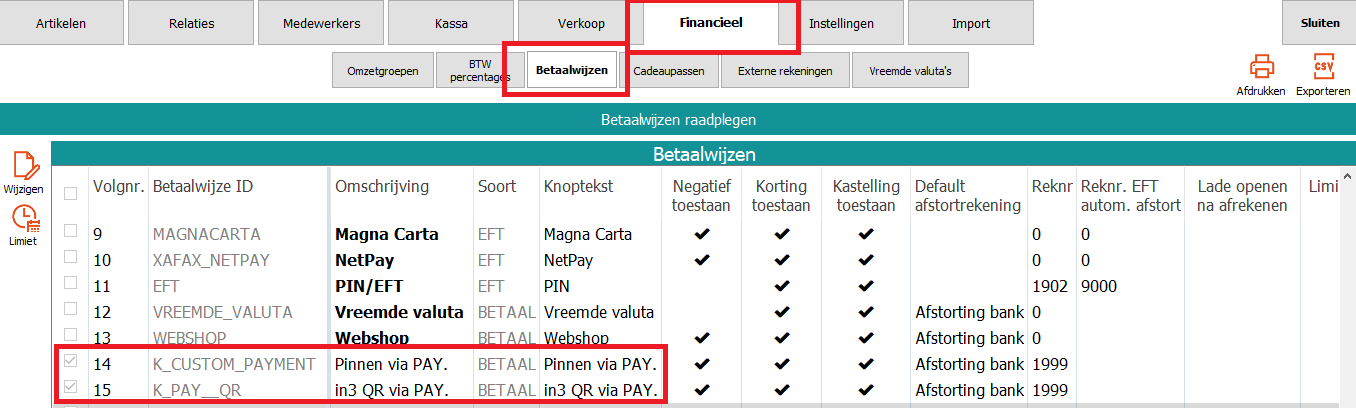
Check the tills

Webhooks
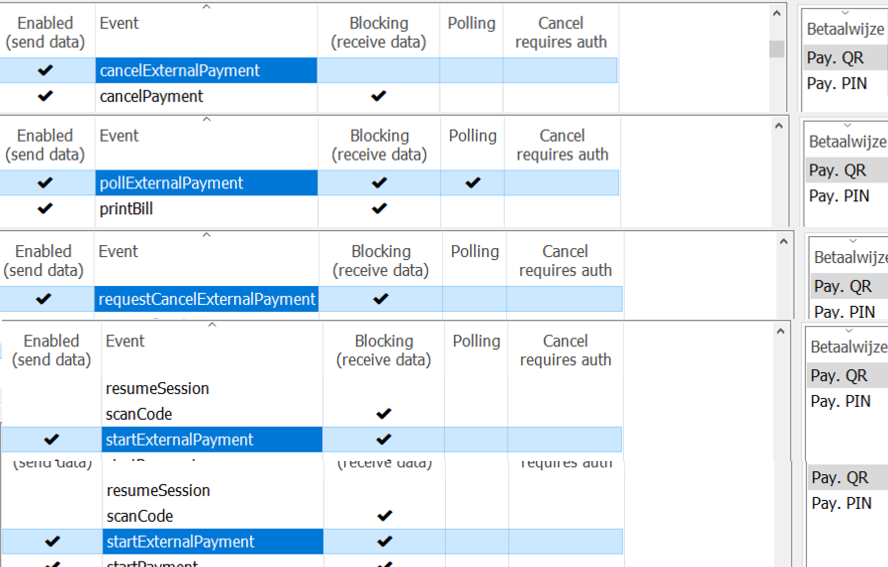
You have now successfully connected your Pay. account to MplusKASSA
Releases
Not applicable; this integration is based on a piece of middleware. You do not need to install external software. Simply connect the subscription ID to your POS and you are ready to go.
Features
Instore and card refunds
- Add products to the order and/or table
- Go to Pay (Afrekenen)
- On the checkout screen, select the PAY. PIN button you added earlier
- In the bottom right corner, select Pay (Afrekenen)
- The amount due will now be shown on the terminal and the customer can complete their purchase
To process a card refund, you follow the same steps. There will just be a negative amount to start the transaction.
Please do ensure card refunds are activated on the terminal.
QR
It is possible to show a QR code on a customer display. The code can be scanned by a phone camera or directly via an app (like in3, WeChat or Alipay).
- Add products to the order and/or table
- Go to Pay (Afrekenen)
- On the checkout screen, select the PAY. QR button you added earlier
- In the bottom right corner, select Pay (Afrekenen)
- The customer display should now show a QR code
- The customer can scan this code with a device with a camera and internet connection (like a phone)
- The hosted payment page will open on their device, which will show all activated payment methods of the sales location
Troubleshooting
Error | Possible solution |
|---|---|
Deze webhook heeft geen goede reactie gegeven. Bekijk eventueel het logboek voor meer details |
|
Terminal in use for max. [xx] seconds | Check whether the webhook event startExternalPayment is only enabled to receive data. The column Polling should be disabled. |
Updated 2 months ago