How to use this portal
This developer portal is a highly interactive playground to test requests and view responses. On this we explain how to use it.
Before you start, make sure you have a Pay. account. In the my.pay.nl environment you can retrieve the right credentials to execute API requests.
We love object codesPay. is build on object codes. There is no need to share names, secrets or other information with our teams (when integrating or when you need support). Object codes like AT-####-#### are safe to share with our teams.
Executing your first API call
In this step by step walkthrough we will guide your through your first API call.
Select the API
For this walkthrough we will be creating a first transaction on our TGU. Navigate in this development portal to the API reference section by clicking in the header on API reference. Under 'PAY. TRANSACTION GATEWAY UNIT API' select Order and then Order:Create.
Authenticate
You need to set the credentials in the 'Authorization section'
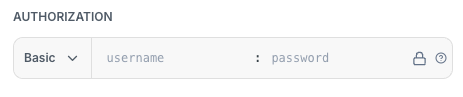
Provide as username the SL-code and as password the secret.
Note; since this is an API in our TGU you need the SL-code and secret. If you want to execute an API call from our GMS you need to provide an AT-code and the token as username and password.
Setting parameters
Set additional parameters. To successfully execute an Order:Create API call you need at least to provide a serviceId which equals the SL-code and an amount value.
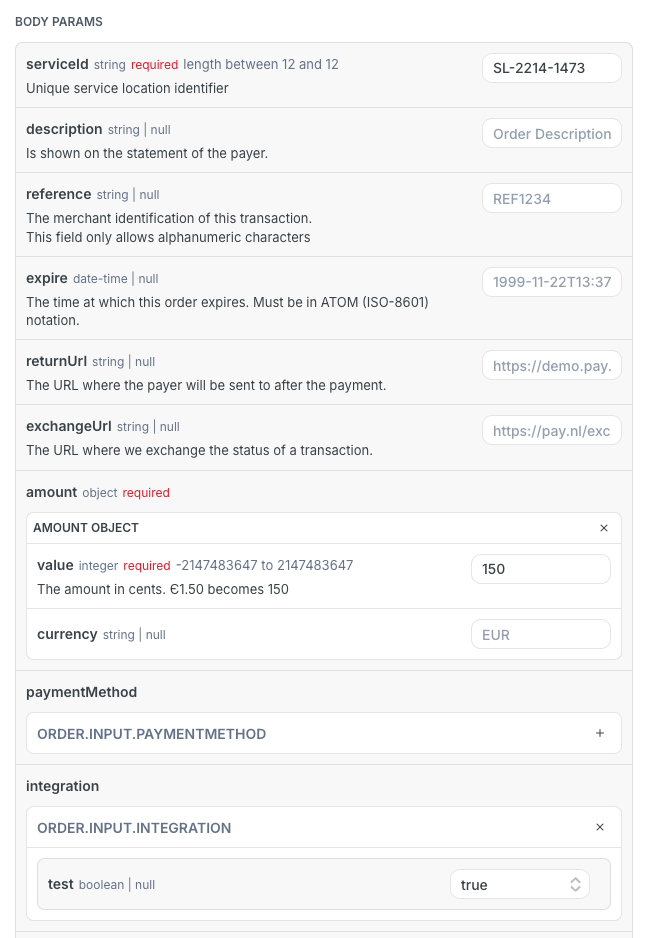
Because we want to execute a transaction against our sandbox environment, we will also set the integration test parameter to 'true'.
Viewing your request and response
When all data is correctly added you will notice that the CURL request section is populated with data
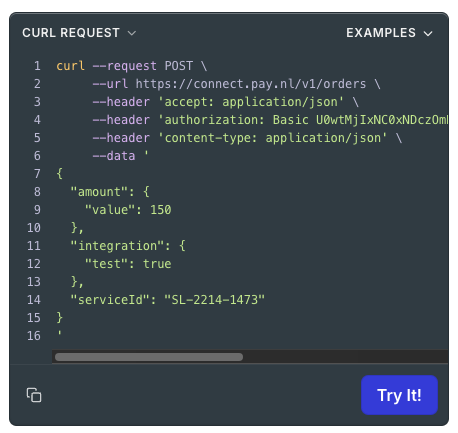
Press the 'Try it!' button and your request is being sent to our servers. If the request is successfully processed you will see a response like this
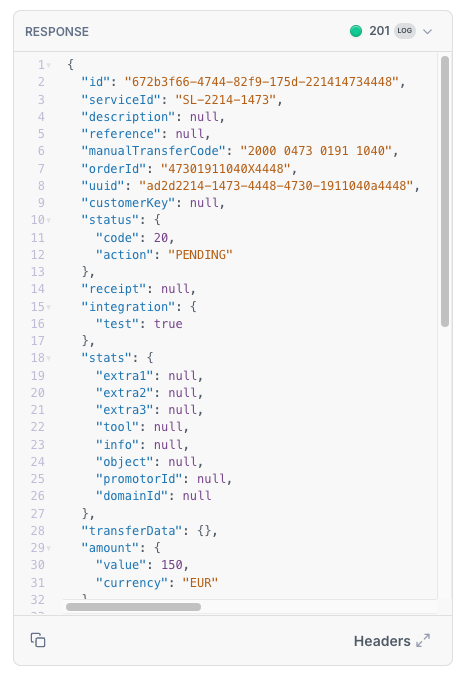
You have successfully executed your first API call
Use built-in examples
Request examples
For every endpoint, one or more request examples are built in. You can choose them in the request block by selecting the dropdown box.
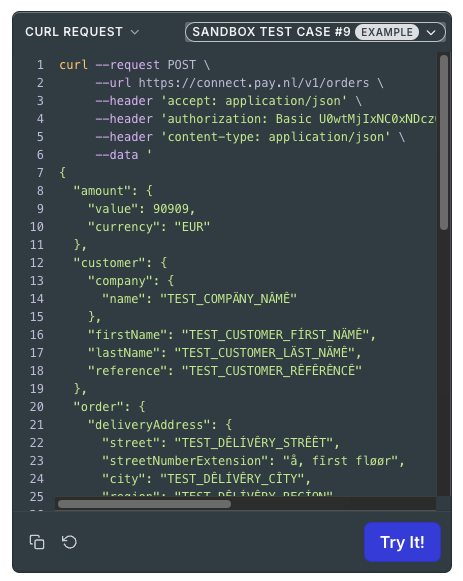
If you have selected an example you can still edit the parameters so that the request suits your needs.
Response examples
Also build-in response examples are available, so that you can preview the expected response if the call succeeds or if it fails.
In the response block you can click on the response that you want to preview or select an example by clicking on the examples dropdown box.
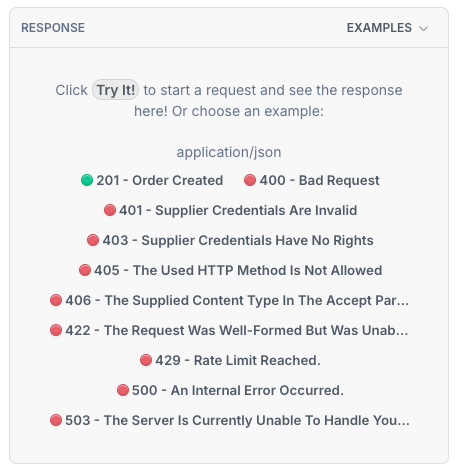
An example of the 422 - The Request was well-formed but was unable to be processed
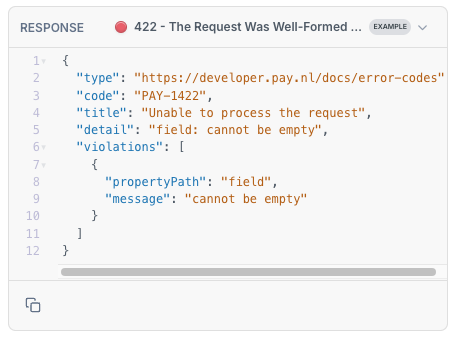
Use recipes
Recipes are used to give you more detailed information how to setup certain API calls. If provides a step by step walkthrough of specific API actions.
You can find the recipes by clicking Recipes in the header or by clicking on an embedded recipe on one of the documentation pages
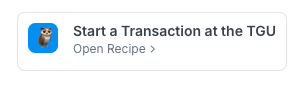
If you click on Open Recipe the recipe will open
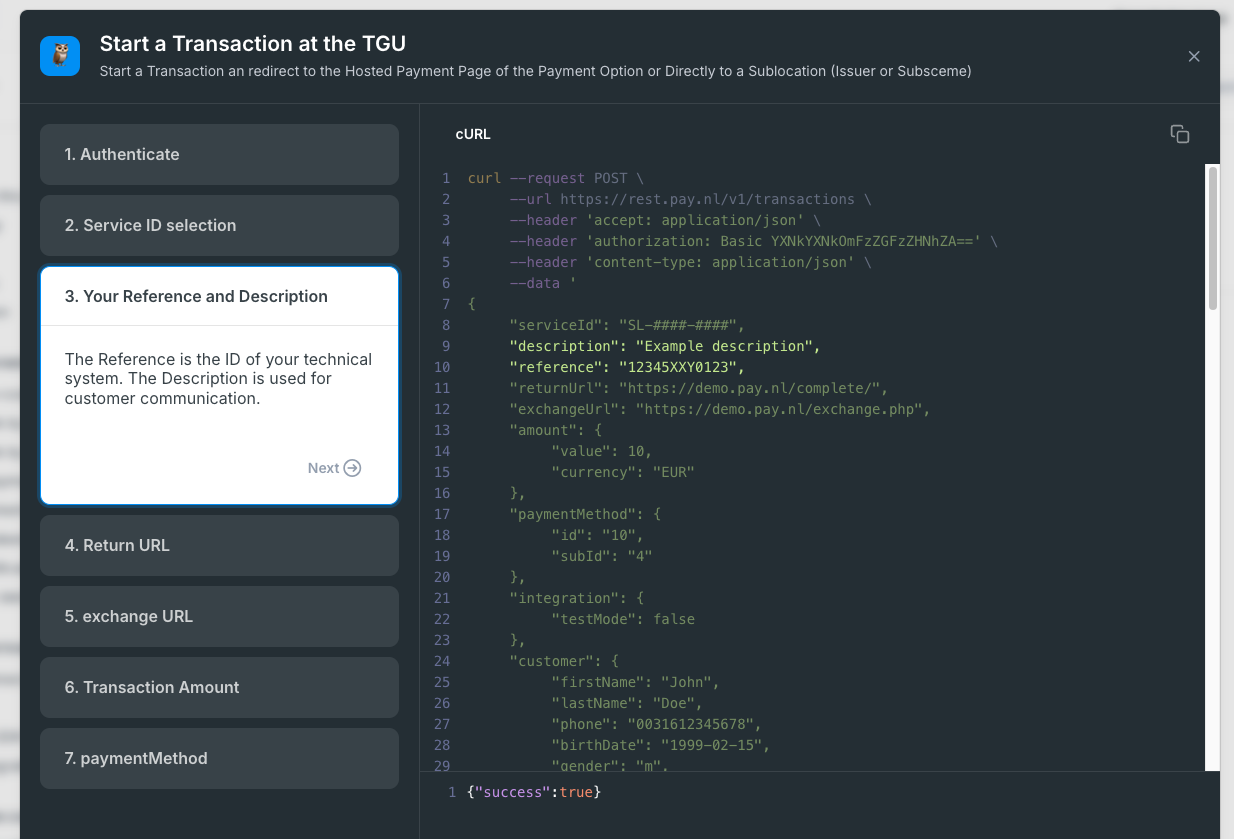
If you click on a step in the left side the relevant objects in the API will be highlighted and a detailed description is provided.
Updated 2 months ago