CCV Shop
In this section we will explain the steps needed to connect your account to CCV Shop.
Information
| Summary | |
|---|---|
| Available payment methods | All online payment methods |
| Name | CCV Shop | e-Commerce platform | App | Hosted Solution |
| Download location | App store (you have to login to your backend first) |
| Refunds | Via My.pay portal |
| Multi-store | Yes, but with one SL-code |
| Instore | No |
| Payment filters | No |
| New payment options | Automatically (no update required) |
Set-up
Installation
You can easily install the app via your Lightspeed backend. Have your credentials ready.
-
In your CCV Shop backend, go to the App Store on the left
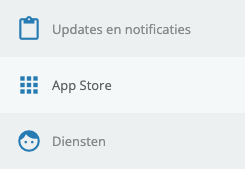
-
Type in Pay. in the search bar (make sure to include the dot!) and select Install to install the app
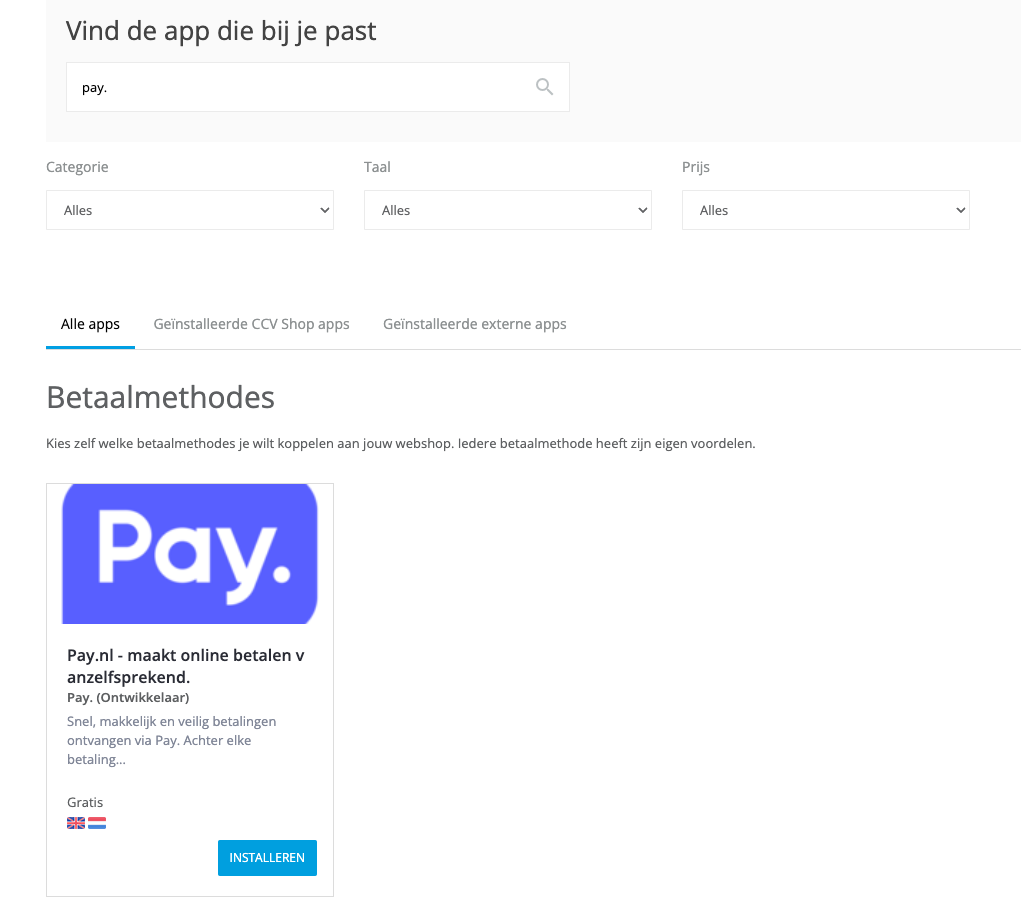
-
A login screen will now open, fill in the following details:
- API-token (a3e314ee...)
- Service-ID (SL-xxxx-xxxx)
-
Click Save to continue
-
Your connection is successful when you see the message De installatie is voltooid. Je kunt dit scherm sluiten
You have now successfully connected your account to CCV Shop
Configuration
To edit your payment methods, go to:
- My Web Shop > Settings > Payment methods
- App Store > Installed external apps > Payment Methods
- Here you can:
- Enable/disable payment methods: by simply ticking (or unticking) the checkbox.
Missing any payment methods? Make sure they are activated in your Sales Location in My.pay. - Add surcharge per payment method: set a fixed fee or a percentual surcharge per payment method.
- Enable/disable payment methods: by simply ticking (or unticking) the checkbox.
- Click Save followed by Apply
Releases
Not applicable; CCV Shop is a hosted solution. You do not need to install external software. Simply connect to the app (which is hosted by Pay.) and you are ready to go.
Features
Business Orders
Certain payment methods, like Biller, can only be used with B2B orders. We recommend enabling the following settings if you are processing B2B orders:
- Go to My Web Shop > Settings > Data fields (under Ordering Process & Stock) > scroll to (under Ordering Process & Stock)
- Tick the relevant boxes to enable them in the checkout
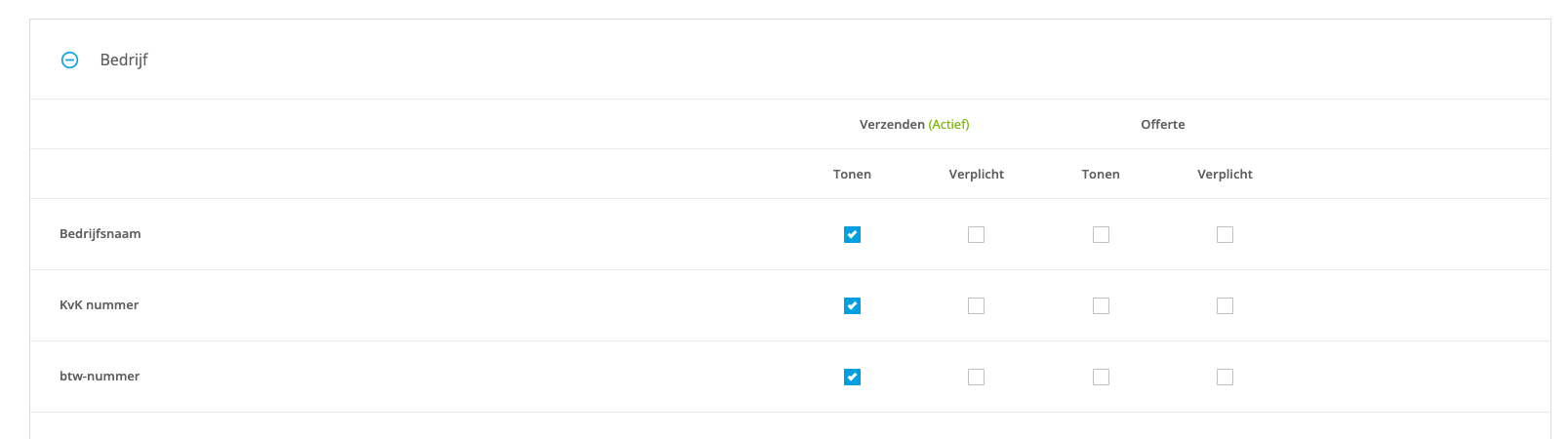
FAQ
How do I activate a new payment method?
The payment method will have to be activated in My.pay first. You will read how to do this in the chapter how to activate payment methods. The CCV Shop app will only load payment methods that have been activated in your Sales Location.
How do I change the name of a payment method?
You cannot change the name of the payment method in our CCV Shop app.
Can I change the payment method logo?
No, you cannot update the payment method logo yourself. We ensure to always have the latest branding available for you.
Updated 5 months ago