How to use?
This page explains how to make different API calls by changing parameters.
Before you start, make sure that you have the following:
Merchant management & Transaction operations
- the API code (AT-1234-5678 and API token) or a Sales Location (SL-CODE) and the Secret assigned to this Sales Location.
TGU & Direct Payment Processing
- a Sales Location (SL-CODE) where you want the transactions to be registered and the Secret assigned to this Sales Location.
We love ObjectCodesPay. is build on ObjectCodes, there is no need to share names, secrets or other information with our Team or during integration. Objects like AT-####-#### (for Token Identification) are safe to share.
In order to make a call to our endpoint, you first need the API token from your Pay. account. You can copy it to your clipboard by clicking on the relevant token, find your tokens here: https://my.pay.nl/company/tokens.
You can enter these tokens in the authentication block in the upper right corner to test samples. Use the account code (starts with AT) for username and use the token as password.
Authentication

Setting the serviceId
After filling out the authentication header, you must provide a serviceId to be able to perform an API call.

Using the parameters to create an API call
Now that you have set the credentials, you can use different parameters in order to build the JSON that will be posted to our endpoint. For instance, you can set the amount to 12 (meaning 12 cents) and the JSON will immediately be updated with the corresponding object:
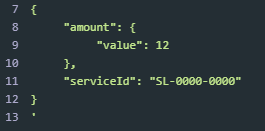
Please provide a valid value for all required parameters and hit the blue button 'Try it!'. You have now posted the request and you will see the response from our server. If you have not changed the serviceID an error will be thrown like
"serviceId": {
"message": "not_a_service", }
Please change this value to one you actually have in your Pay. account.
Using the built-in examples
For every endpoint, one or more examples are built in. You can choose them in the black box on the right side by clicking on the button Example in the top right corner.
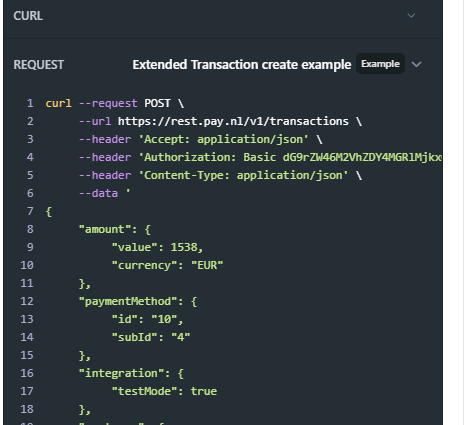
After selecting the extended example, you are still able to change specific values in the main screen.
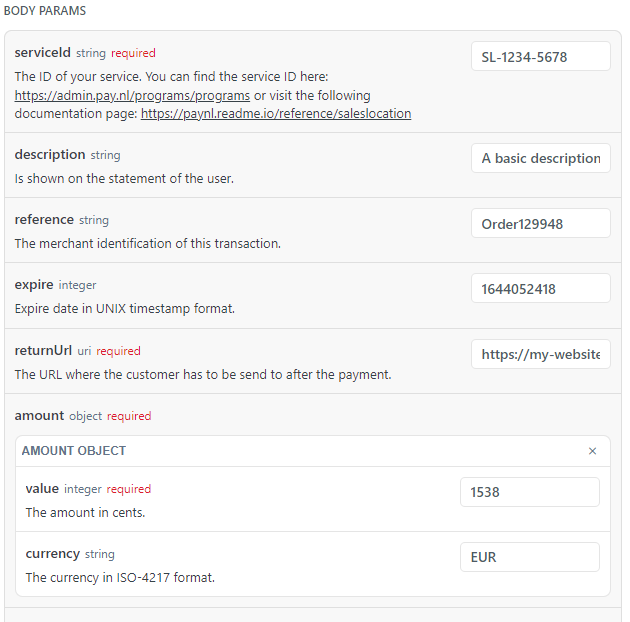
Examples of responses
Like with API calls, you can instantly view possible responses. Select the desired response under the 'Try it' button in the Response box.
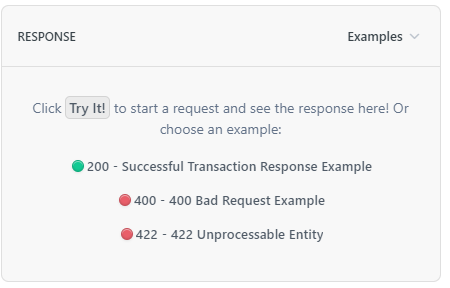
In this case, you are able to see examples for the following three cases:
- Successful Transaction
- Bad request
- Unprocessable Entity
Updated 5 months ago