QR code payment
Creating QR codes
This feature is available both in our online portal and iOS app.
Easily create a static QR code. The QR code is shown in a pop-up and must be scanned directly.
-
Make sure the Free SMS option is activated in your account
To check, go to Merchant > Company Information > under Contract select Package: Change contract & features and make sure this option is selected
-
In My Pay, go to the tab € Collect desk
-
Select QR code payment
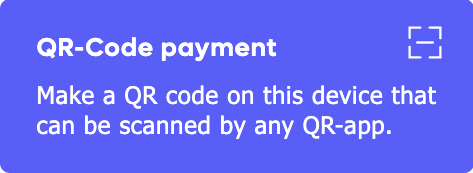
-
Fill in the relevant details:
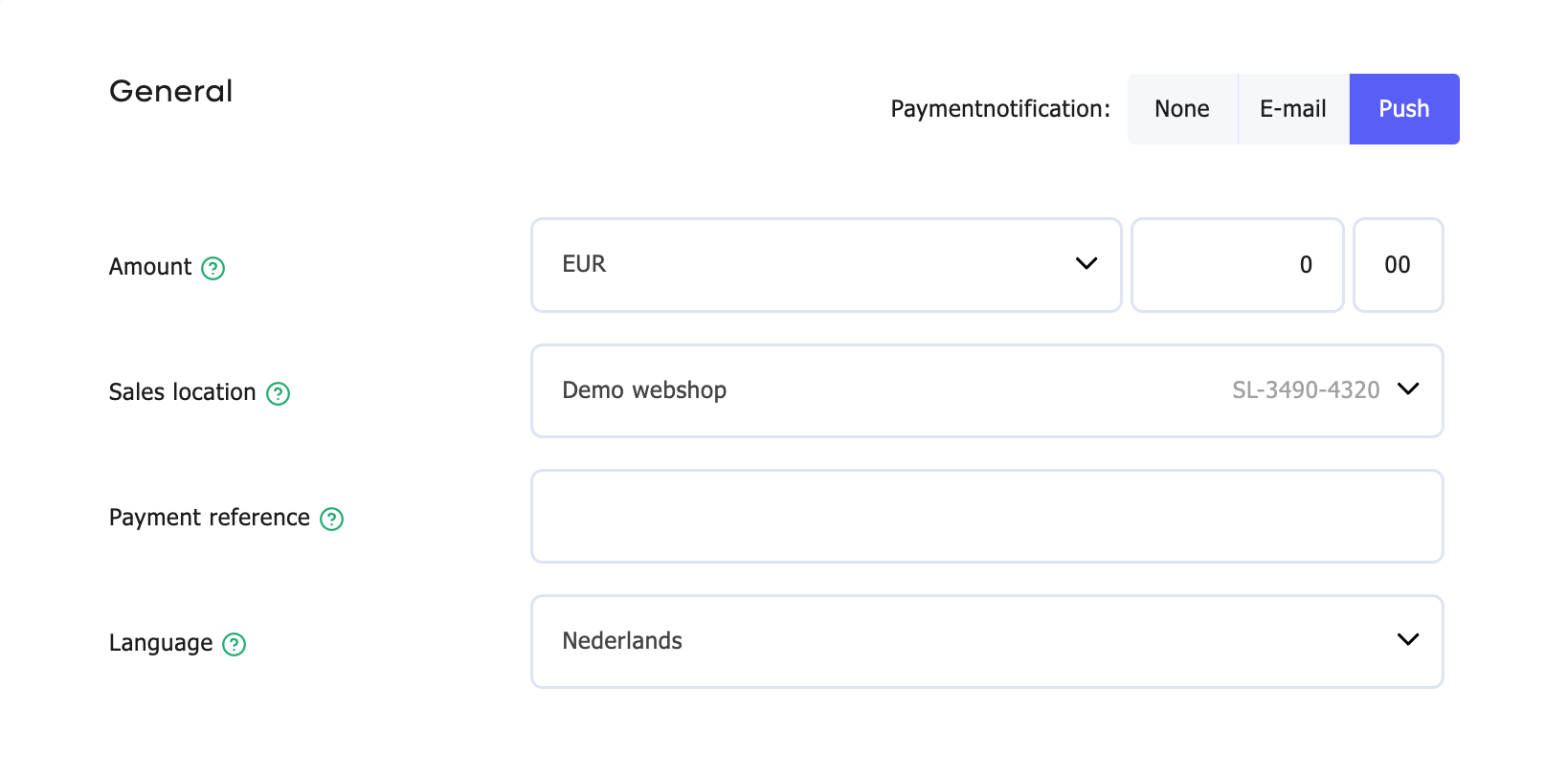
-
Amount
Enter the amount to be paid. The default currency is euro, but you can also select another currency. Be aware that conversion costs may apply in that case. -
Sales location
Select the relevant location where the monies need to go. This location is also visible on the payment screen for the enduser. -
Payment reference
Enter a description that will be shown with the payment and can also be found in the statistics. -
Language
Select the language to be used for the e-mail and payment screen. -
Phone number
Mobile number of the recipient. -
Optional fields
- Return URL
The page where we will send the visitor after they complete or cancel their payment. - Ordernumber
Transaction reference. Alphanumeric with a maximum of 16 characters, no spaces allowed. - Promotor code (optional)
Promotor ID of this relation. - Tool (optional)
Variable to set promotor-tool. For example Google-campaign. - Info
Variable to set promotor-information. - Extra 1, 2 or 3
Variable for custom information.
- Return URL
-
-
Click Add to send the text
-
A QR code will pop up on your screen, that can be scanned by your customer to complete the payment
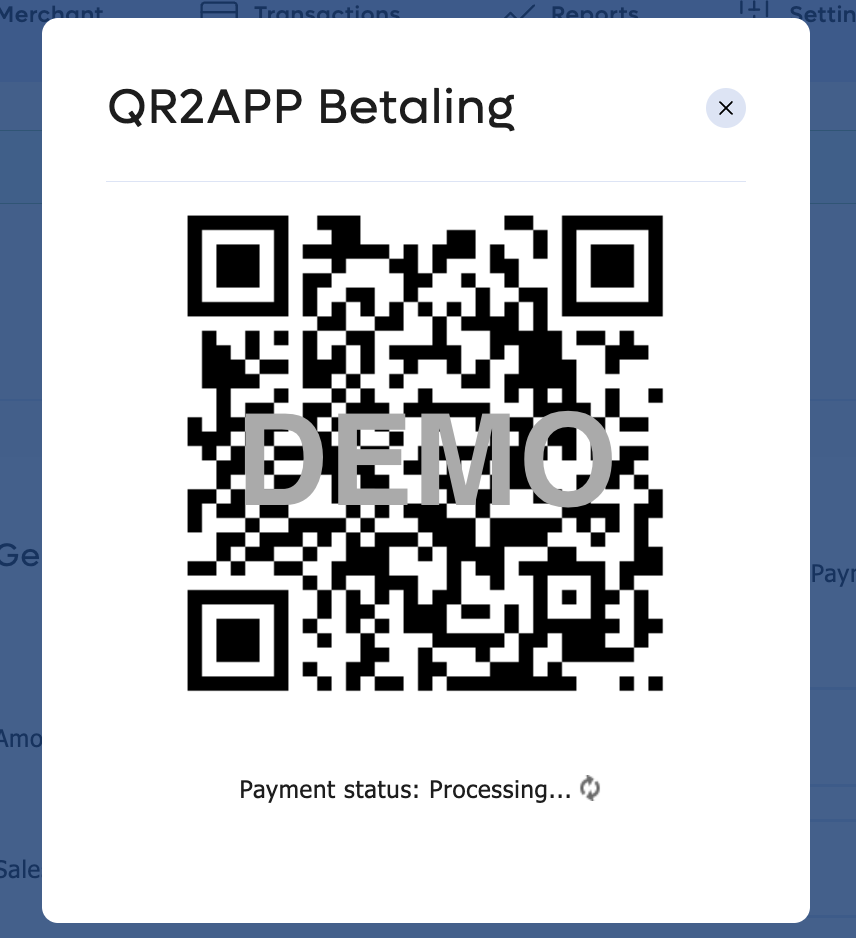
Do you want to receive a notification as soon as the payment is completed? Select the option 'e-mail’ in the upper right-hand corner of the page. If you use our app you can also select the 'push' option.
Updated 5 months ago