Booking Experts
Information
| Summary | |
|---|---|
Available payment methods |
Booking Engine: online banking (excluding Buy Now Pay Later) |
Name |
|
Download location |
|
Refunds |
Via My.pay |
Multi-store |
No |
Instore |
Yes - in combination with Booking Experts POS |
Refunds on card |
Yes |
Payment filters |
N/A |
New payment options |
Automatically (no update required) |
Set-up
Installation & configuration
This is a three step installation.
Step 1: Download the app
You can easily install the app via the app store. Have your credentials ready.
- Click on this installation URL and click on Install app (login if needed)
- Click Install
- Select the administrations you want to add this app to
- Click Install
- Click on Back to Booking Experts
- You have now successfully installed the app!
We now just need to set up this app as a payment provider in Booking Experts.
Step 2: Add a payment provider to your Booking Experts backend
- Go to your Booking Experts backend (home)
- Go to Settings > Payment providers
- Click on New payment provider and enter a description
- Select Pay. payment methods in the dropdown
- Tick the box "available for POS" if you want to use Booking Expert's POS system with a card terminal via Pay.
- Tick the box "allow negative amounts" if you want to be able to process card refunds via Booking Expert's POS (this is not available for the Bookings Engine)
- Click Add payment provider
Step 3: Configure the app
- Under Settings > Payment Providers click on the Payment Provider dropdown followed by Pay. settings to open the app
- Fill in the following details:
- Token-Code (AT-xxxx-xxxx)
- API-token (a3e314ee...)
- Click Validate and save
- Select your Sales Location in the dropdown
- Click Validate and save
- You will now see an overview of all your activated payment methods
Installation via Booking Experts backend
- Login to your Booking Experts backend
- Go to the app store by selecting the Market stall on the top right
- Search for Pay. in the search bar
- Click on the app to open it
- Click Install
To configure the app, see instructions above.
Where do I find my app settings?
The app is now visible in the Payment providers menu under Settings > Payment providers > Payment provider dropdown > Pay. settings.
You have now successfully connected your Pay. account to Booking Experts
Releases
Not applicable; Booking Experts is a hosted solution. We will make sure you are always using the latest version.
Features
POS
- Go to your Booking Experts backend (homepage) and select Kassa (POS) from the top menu
- Select a POS and add products
- If you have a card terminal available in your account, you should see Start payment at the bottom right with the name of the app (for example Start payment - Pay. payment app)
- Select a card machine to start the transaction on
- The payment receipt is added to the invoice in Booking Experts
NB: refunds on a card work the same way, you just start a transaction with a negative amount.
To enable card refunds via a card terminal, ensure:
- Refunds are activated in your Pay. account under Merchant > Change contract & features > Manage refunds
- Your card terminal can process refunds. This option needs to be requested by emailing the following information to [email protected]
Terminal: TH-....-....
Maximum amount to refund per transaction: € 50 / € 100 / € 200 / € 500 / € 1.000 (pick one)
Maximum total amount to refund per day: € 500 / € 1.000 / € 5.000 / € 10.000 / € 20.000 (pick one)
Maximum amount of refunded transactions allowed per day: € 10 / 50/ 100 / 200 / 500 (pick one)
Urgent request: YES / NO**urgent requests can come with additional fees
Retrieve payment receipt
- Go to your Booking Experts backend (homepage) and select Kassa (POS) from the top menu
- Go to Bonnen (Receipts) and select a receipt
- Click on PDF to download
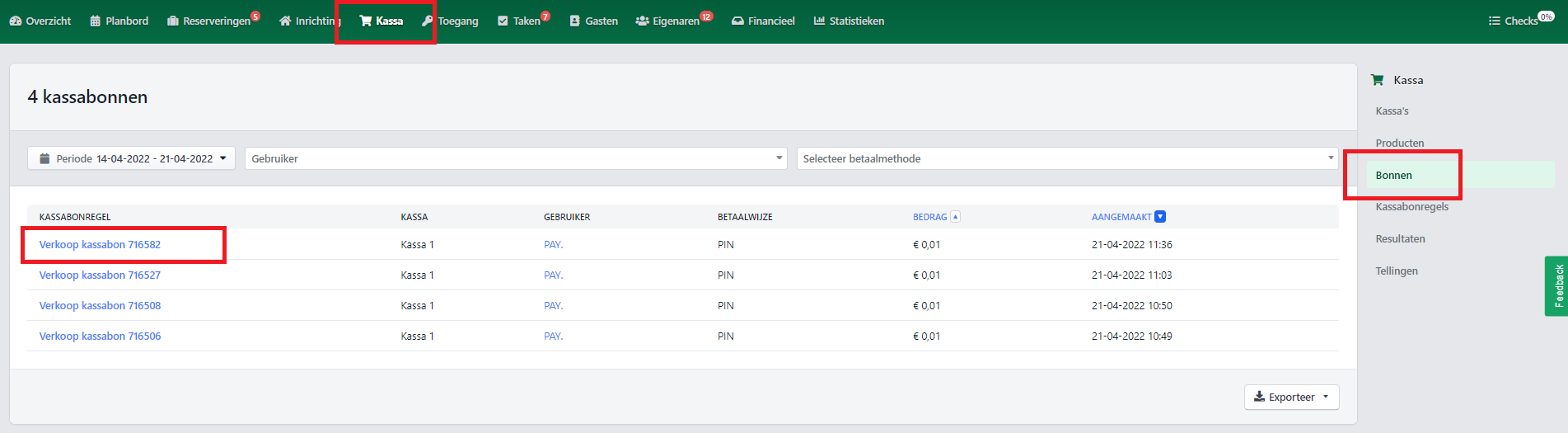
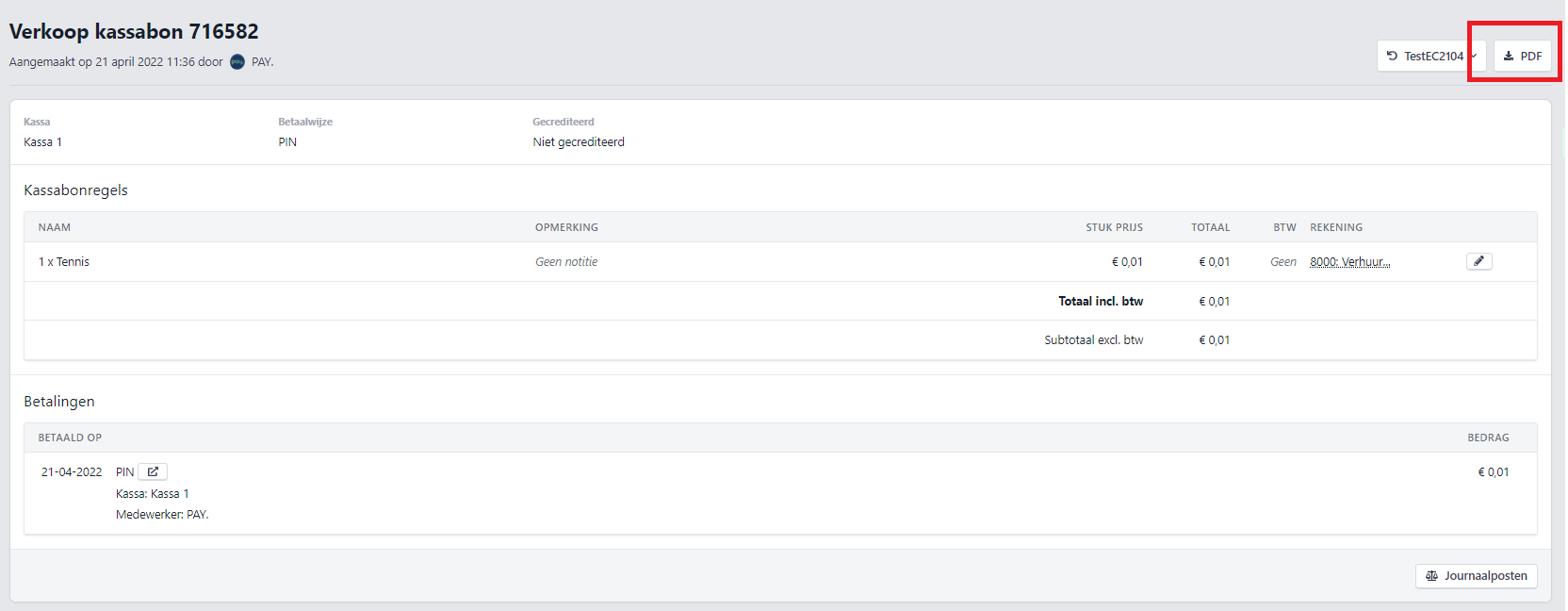
Error Message Definitions
| Error Code | Description | Possible solution |
|---|---|---|
| PAY-403 | Access denied | You have no rights to perform this action. You are probably trying to start a card refund. You will need to activate this option first. |
| Undefined array key "terminal" | You are probably trying to start an instore transaction on a card terminal, while the sales location is still in test mode. Make sure your sales location is set to Live to process instore transactions. |
Updated 5 months ago