Instore payment
Start an instore transaction on your card terminal in no time!
This feature is available both in our online portal and iOS app.
Initiate an instore transaction by following these steps:
-
In My Pay, go to the tab € Collect desk
-
Select InStore Payments
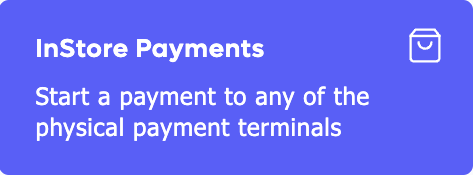
-
Fill in the relevant details:
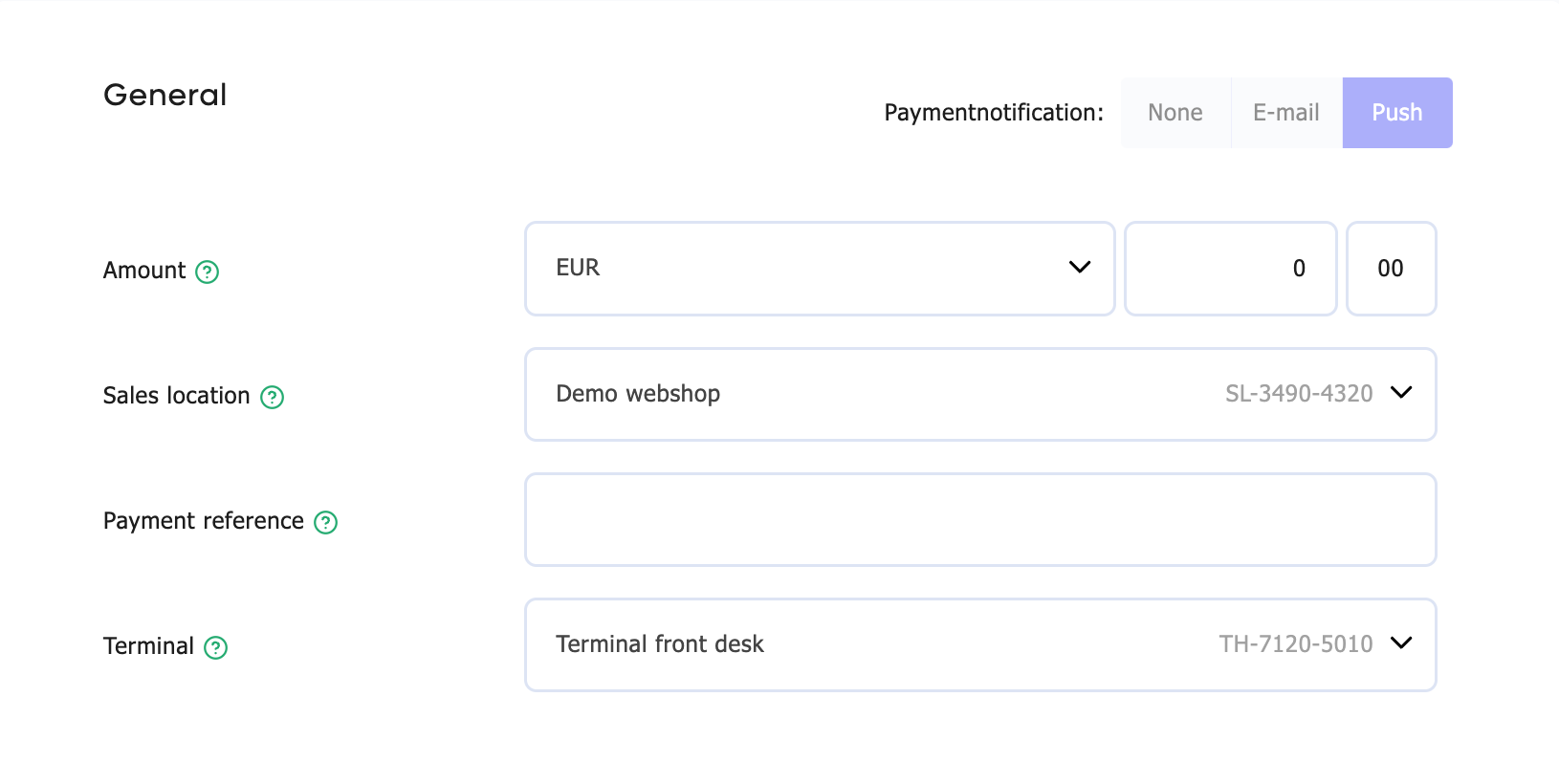
-
Amount
Enter the amount to be paid. The default currency is euro, but you can also select another currency. Be aware that conversion costs may apply in that case. -
Sales location
Select the relevant location where the monies need to go. This location is also visible on the payment screen for the enduser. -
Payment reference
Enter a description that will be shown with the payment and can also be found in the statistics. -
Terminal
Select the card terminal to use for this transaction. -
Optional fields
- Return URL
The page where we will send the visitor after they complete or cancel their payment. - Ordernumber
Transaction reference. Alphanumeric with a maximum of 16 characters, no spaces allowed. - Promotor code (optional)
Promotor ID of this relation. - Tool (optional)
Variable to set promotor-tool. For example Google-campaign. - Info
Variable to set promotor-information. - Extra 1, 2 or 3
Variable for custom information.
- Return URL
-
-
Click Add to start a transaction.
-
The card terminal will now show the amount to be paid on the screen. The customer can now complete their purchase via the card terminal with a physical card or digital wallet.
Updated 5 months ago