Paymentlink by e-mail
Create paymentlinks in just a few steps!
This feature is available both in our online portal and iOS app.
You can use the one-time payment link to create a payment for a customer. After payment, the link cannot be used again. The payment link is sent to the customer in an e-mail. You can also include an attachment, e.g. an invoice. Use the following steps to create a one-time payment link.
-
In My Pay, go to the tab € Collect desk
-
Select Create payment link
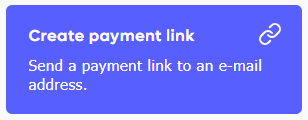
-
Fill in the relevant details:
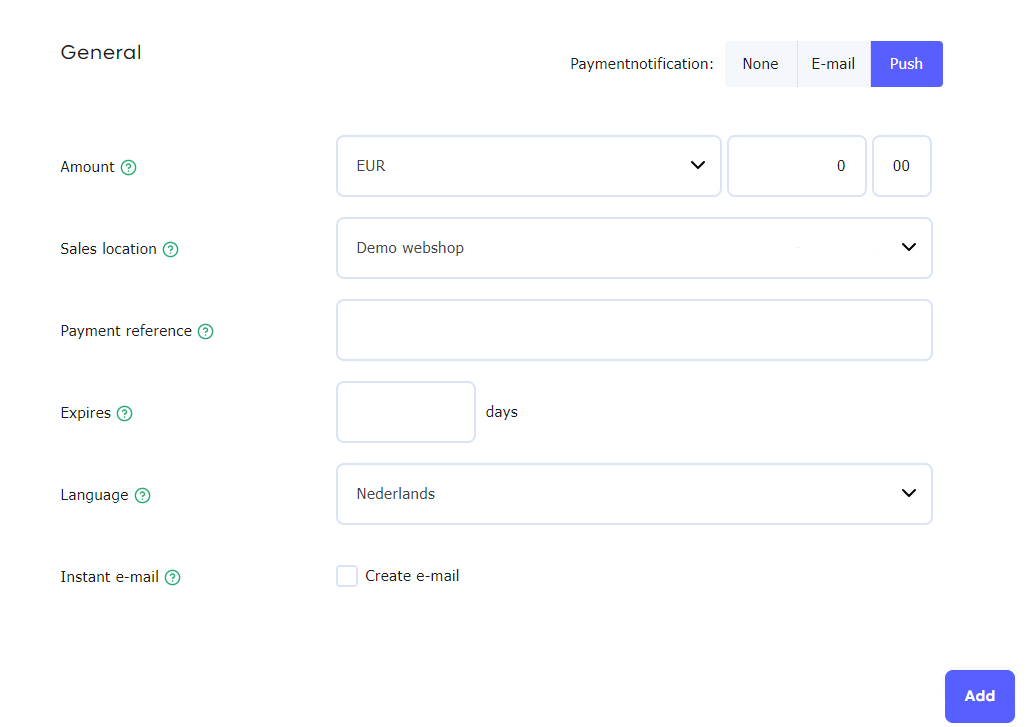
-
Amount
Enter the amount to be paid. The default currency is euro, but you can also select another currency. Be aware that conversion costs may apply in that case. -
Sales location
Select the relevant location where the monies need to go. This location is also visible on the payment screen for the enduser. -
Payment reference
Enter a description that will be shown with the payment and can also be found in the statistics. -
Expires in
Indicate how many days the payment link should be valid. -
Language
Select the language to be used for the e-mail and payment screen. -
Instant email
If you select this option, we will send the payment link directly to the customer. Do not select this option if you prefer to send the payment link yourself.-
Salutation
First row of the email. A salutation to make the email more personal. -
Email address
Email address of the recipient. -
Send me a copy
Select this option if you want to receive a copy of the e-mail sent. -
Attachment(s)
Possibility to include an invoice for example.
-
-
Optional fields
- Return URL
The page where we will send the visitor after they complete or cancel their payment. - Ordernumber
Transaction reference. Alphanumeric with a maximum of 16 characters, no spaces allowed. - Promotor code (optional)
Promotor ID of this relation. - Tool (optional)
Variable to set promotor-tool. For example Google-campaign. - Info
Variable to set promotor-information. - Extra 1, 2 or 3
Variable for custom information.
- Return URL
-
-
Click Add to send the email
Do you want to receive a notification as soon as the payment is completed? Select the option 'e-mail’ in the upper right-hand corner of the page. If you use our app you can also select the 'push' option.
Updated 5 months ago